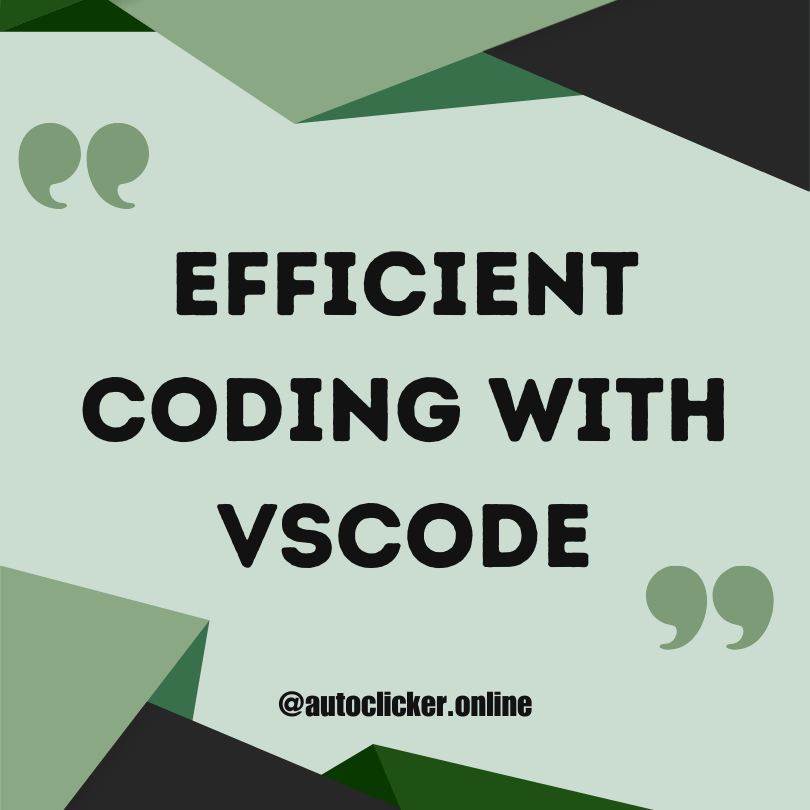Installation and Setup
To get started with Visual Studio Code, you'll need to download and install it on your computer. The installation process is straightforward and can be done in just a few steps. Simply visit the official Visual Studio Code website and select the appropriate version for your operating system. Once the download is complete, run the installation file and follow the on-screen prompts to install the software. After the installation is finished, you can launch Visual Studio Code and begin setting it up according to your preferences.
After installing Visual Studio Code, you may want to customize it to suit your needs and coding style. The software offers a range of options that allow you to personalize your coding environment. For example, you can choose different themes and color schemes to make the code more readable. Additionally, you can customize keybindings and create your own shortcuts to speed up your workflow. Visual Studio Code also supports different programming languages out of the box, but you can further extend its capabilities by installing language-specific extensions and plugins. By customizing Visual Studio Code, you can create an environment that enhances your productivity and makes coding a more enjoyable experience.
Supported Programming Languages
Programming languages are at the core of any software development process. Visual Studio Code is a versatile and powerful editor that offers support for a wide range of programming languages. Whether you're working with popular languages like Python, JavaScript, or C#, or delving into lesser-known languages like Rust, Julia, or Kotlin, Visual Studio Code has got you covered. Its extensive language support includes syntax highlighting, code completion, and intelligent suggestions, enabling developers to write code efficiently and with ease.
In addition to commonly used programming languages, Visual Studio Code also supports a variety of niche languages and frameworks. Whether you're developing web applications with HTML, CSS, and JavaScript or working with specialized languages like PHP, Ruby, or Go, Visual Studio Code provides the necessary tools and extensions to enhance your development workflow. Furthermore, the editor offers support for popular frameworks such as React, Angular, and Vue.js. With its extensive language and framework support, Visual Studio Code caters to a diverse range of developers and their specific preferences and requirements.
Customizing Visual Studio Code
When it comes to customizing Visual Studio Code, users have a plethora of options to make the editor suit their specific needs and preferences. One of the key features of this popular code editor is its extensive set of themes. Users have the ability to choose from a variety of available themes or even create their own custom themes using the editor's built-in theming support.
Additionally, Visual Studio Code allows users to personalize their workspace by modifying the layout and appearance of windows, panels, and sidebars. This flexibility enables users to create a workspace that maximizes productivity and minimizes distractions. Users can also customize keybindings, enabling them to define their own shortcuts for frequently used commands, thereby streamlining their coding experience.
Using Extensions and Plugins
Extensions and plugins are an essential part of enhancing the functionality of Visual Studio Code. With a wide range of options available, developers can customize their coding experience according to their needs. From language-specific plugins that provide syntax highlighting and code completion, to productivity tools that assist in code refactoring and debugging, these extensions aim to streamline the development process.
One of the advantages of using extensions and plugins in Visual Studio Code is the ability to expand your coding possibilities beyond the supported programming languages. With extensions available for popular languages like Python, JavaScript, and Java, as well as lesser-known ones, developers can work on various projects and languages seamlessly within the same coding environment. Additionally, these extensions often offer additional features such as debugging support, version control integration, and custom project templates, making them invaluable tools for any developer.
Navigating the User Interface
One key aspect of using Visual Studio Code efficiently is becoming familiar with its user interface. Upon launching the application, you will find a clean and uncluttered layout. The main window is divided into different sections: the sidebar on the left, the editor area in the center, and the status bar at the bottom. These sections are organized to provide a seamless and intuitive coding experience.
The sidebar, located on the left side of the window, offers quick access to various functionalities. It contains icons for exploring and navigating your project files, as well as for searching and installing extensions. You can expand or collapse specific sections within the sidebar to customize your workspace according to your preferences. Additionally, the sidebar includes tabs for managing source control and accessing the integrated terminal. Overall, the sidebar is designed to facilitate effortless navigation and make essential tools easily accessible.
Code Editing and Formatting
One important aspect of working with Visual Studio Code is its code editing and formatting features. The editor provides a rich set of tools that can greatly enhance your coding experience. For starters, the intelligent code completion feature helps you write code faster and with fewer errors. As you type, Visual Studio Code suggests possible completions for your code, making it easier to write complex syntax or remember function names. Additionally, the editor supports automatic formatting, which helps maintain a consistent style throughout your codebase. This feature is especially helpful when working with a team, as it ensures that everyone adheres to the same coding conventions.
Apart from code completion and formatting, Visual Studio Code offers a range of other code editing features that can streamline your workflow. These include the ability to navigate through your code with ease using features like Go To Definition and Find All References. The editor also provides powerful search and replace capabilities, allowing you to quickly find specific pieces of code and make changes. Furthermore, you can customize the editor to suit your preferences by adjusting settings such as font size, theme, and indentation style. These features make Visual Studio Code a versatile tool for developers, enabling them to write and edit code efficiently.
Debugging and Testing
Debugging and testing are crucial aspects of the software development process. Debugging involves identifying and fixing errors or bugs in the code, ensuring that the program runs smoothly. Visual Studio Code provides a robust set of debugging tools that can help developers efficiently troubleshoot their code. With features like breakpoints, step-through debugging, and variable inspection, developers can easily track down and resolve issues in their code.
Testing, on the other hand, involves verifying that the code functions correctly in different scenarios. Visual Studio Code supports various testing frameworks and provides features that make it easy to write and run tests directly within the editor. Whether it's unit tests, integration tests, or end-to-end tests, developers can leverage the testing capabilities of Visual Studio Code to ensure the reliability and stability of their software. With the ability to run tests in the integrated terminal and view test results directly in the editor, developers can streamline their testing process and catch any potential issues early on.
Version Control and Git Integration
One of the key features of Visual Studio Code is its seamless integration with Git, a popular version control system. This integration allows developers to easily track changes to their code and collaborate with others. With just a few simple commands, developers can create new branches, commit changes, and merge code with ease. Additionally, Visual Studio Code provides a built-in Git panel that displays the status of the repository, making it easy to keep track of the current branch and any pending changes.
In addition to basic version control functionality, Visual Studio Code also supports more advanced Git features. Developers can easily switch between branches, view commit history, and even resolve merge conflicts directly within the editor. The ability to visualize the differences between versions of a file can be particularly useful when reviewing changes or identifying bugs. With such comprehensive Git integration, Visual Studio Code empowers developers to efficiently manage their code, ensuring that the development process remains organized and streamlined.
Collaboration and Remote Development
Collaboration and remote development have become increasingly prevalent in today's fast-paced world. With the rise of virtual teams and remote work, it has become essential for developers to have effective tools and techniques to collaborate seamlessly.
One key aspect of collaboration is the ability to share code with team members in real-time. Visual Studio Code offers a variety of features that make this process smooth and efficient. Developers can leverage built-in extensions and plugins to integrate with popular version control systems like Git. This allows for seamless collaboration on codebases, enabling team members to work on different parts of a project simultaneously. Additionally, Visual Studio Code provides features like live sharing, enabling team members to collaboratively edit and debug code in real-time, regardless of their physical location. These features enhance productivity and facilitate effective communication among team members.
Tips and Tricks for Efficient Coding
One of the key aspects of efficient coding is to keep your code clean and organized. This can be achieved by using proper indentation and consistent naming conventions for variables, functions, and classes. By following these practices, it becomes much easier to understand and maintain your code, saving valuable time in the long run. Additionally, commenting your code can also be beneficial, as it helps to explain the purpose and functionality of different parts of your code, making it easier for others (or even your future self) to understand.
Another useful tip for efficient coding is to take advantage of keyboard shortcuts and productivity tools. Most popular code editors, including Visual Studio Code, provide a wide range of keyboard shortcuts that can speed up your coding workflow. By memorizing and using these shortcuts, you can quickly perform common tasks without having to reach for the mouse or navigate through lengthy menus. Additionally, consider exploring and installing extensions and plugins that are designed to enhance your coding experience. These can range from additional themes and color schemes to more advanced tools that provide auto-completion, syntax highlighting, and code snippets, further improving your productivity.
Discover more from Auto Clicker
Subscribe to get the latest posts to your email.