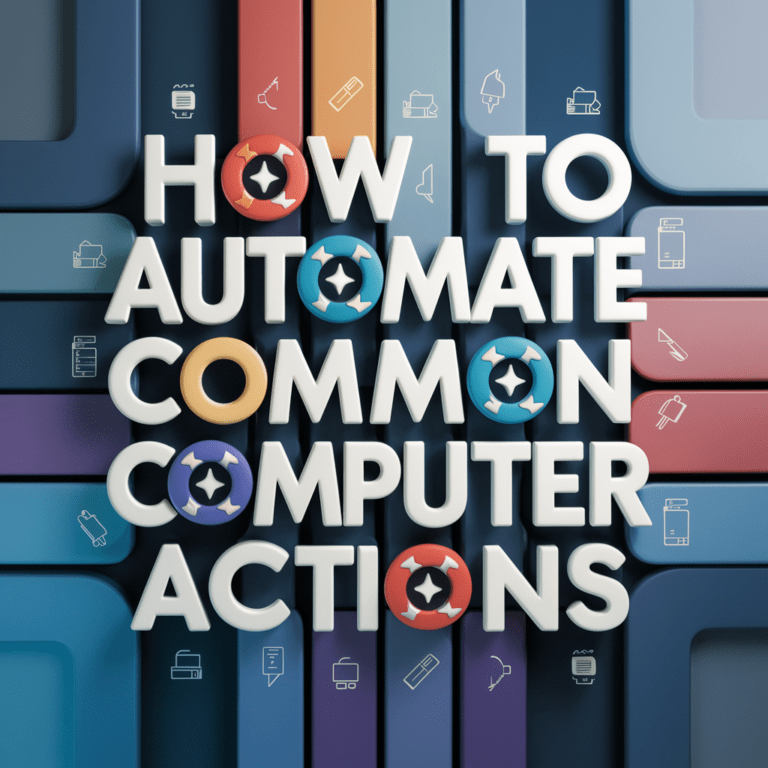Table of Contents
Introduction: How to Automate Common Computer Actions
In today's fast-paced digital world, the ability to automate repetitive tasks has become a superpower. Workflow automation is no longer a luxury—it's a necessity for anyone looking to boost productivity, reduce errors, and free up time for more meaningful work. This comprehensive guide will walk you through the process of mastering workflow automation, from understanding its fundamentals to implementing advanced techniques that can transform your digital life.
Insight: The Automation Mindset
Automation is more than just a set of tools—it's a mindset. By approaching your daily tasks with an eye for automation opportunities, you'll continually find new ways to optimize your workflow and increase your efficiency.
Whether you're a busy professional, a tech enthusiast, or simply someone looking to streamline their digital life, this guide will equip you with the knowledge and tools to harness the full potential of workflow automation. Let's dive in and discover how you can reclaim your time and focus on what truly matters.
1. Understanding Workflow Automation: The Basics
What is Workflow Automation?
Workflow automation refers to the design, execution, and automation of processes based on workflow rules where human tasks, data, or files are routed between people or systems based on pre-defined business rules. In simpler terms, it's about using technology to make your computer do repetitive tasks for you.
Key Benefits of Automation:
- Time Savings: Automate repetitive tasks to free up hours in your day.
- Increased Accuracy: Reduce human error in routine processes.
- Improved Consistency: Ensure tasks are performed the same way every time.
- Enhanced Productivity: Focus on high-value work while automation handles the rest.
- Scalability: Handle increased workloads without proportional time investment.
- Better Work-Life Balance: Reduce overtime and stress by streamlining your workday.
Real-World Example: Email Management
Imagine spending 30 minutes each day sorting through emails, categorizing them, and responding to common inquiries. By automating this process, you could:
- Automatically sort incoming emails into specific folders based on sender or content
- Set up auto-responders for frequently asked questions
- Create tasks or calendar events directly from email content
Result: You save 2.5 hours per week, or 130 hours per year—that's over three full work weeks reclaimed!
Common Areas for Automation:
- Email management and responses
- File organization and backup
- Data entry and processing
- Social media posting and engagement
- Expense tracking and reporting
- Meeting scheduling and reminders
- Customer relationship management (CRM) tasks
- Web research and data collection
Insight: The Compounding Effect of Small Automations
Don't underestimate the power of small automations. A task that saves you just 5 minutes a day adds up to 30 hours per year. Look for these "micro-automation" opportunities in your daily routine.
2. Getting Started: Your Step-by-Step Guide to Automation
Step 1: Identify Automation Opportunities
Begin by analyzing your daily tasks and workflows. Look for processes that are:
- Repetitive and time-consuming
- Rule-based with clear triggers and actions
- Prone to human error
- Consistent across multiple instances
Action Item: Keep a "task journal" for a week, noting down repetitive tasks and the time spent on each.
Step 2: Choose the Right Automation Tools
Select tools based on your technical skills, the tasks you want to automate, and your budget. Popular options include:
- Zapier: Great for connecting different apps and creating automated workflows
- IFTTT: Ideal for simple automations and smart home integrations
- Microsoft Power Automate: Robust tool for automating business processes
- Apple Shortcuts: Perfect for iOS and macOS users
- Python: Versatile programming language for custom automation scripts
Action Item: Research and sign up for 2-3 tools that align with your needs. Many offer free trials or tiers.
| Tool | Best For | Ease of Use | Cost |
|---|---|---|---|
| Zapier | Connecting web apps | Easy | Free - $599/mo |
| IFTTT | Simple triggers and actions | Very Easy | Free - $9.99/mo |
| Power Automate | Microsoft ecosystem | Moderate | $15/user/mo |
| Apple Shortcuts | iOS/macOS automation | Easy | Free |
| Python | Custom, complex automations | Difficult | Free |
Step 3: Map Out Your Automation Workflow
Before diving into the tools, sketch out your automation process:
- Identify the trigger (what starts the automation)
- List the steps or actions in order
- Note any conditions or decisions points
- Determine the desired outcome
Action Item: Create a flowchart or list for one automation you want to implement.
Example Workflow: Expense Report Automation
- Trigger: Receipt email received or photo taken
- Action 1: Extract date, amount, and vendor from receipt
- Action 2: Categorize expense based on vendor or amount
- Action 3: Add entry to expense spreadsheet
- Action 4: If total expenses > $500, notify manager for approval
- Action 5: Save receipt image to cloud storage
- Outcome: Updated expense report and organized receipts
Step 4: Implement Your First Automation
Start with a simple automation to build confidence and understanding:
- Choose a straightforward task from your list
- Set up the automation using your chosen tool
- Test the automation with sample data
- Refine and troubleshoot as needed
Action Item: Implement and test one simple automation, such as automatically saving email attachments to a specific folder.
Step 5: Monitor and Optimize
Once your automation is live:
- Regularly check that it's running correctly
- Measure the time saved and impact on your workflow
- Gather feedback if the automation affects others
- Look for ways to improve or expand the automation
Action Item: Set a calendar reminder to review your automation's performance after one week and one month.
Warning: Automation Pitfalls to Avoid
- Over-complicating: Start simple and add complexity gradually
- Neglecting error handling: Plan for when things go wrong
- Ignoring security: Ensure sensitive data is protected
- Failing to document: Keep clear records of how your automations work
3. Advanced Automation Techniques
Combining Multiple Tools for Complex Workflows
As you become more comfortable with automation, you can create more sophisticated workflows by combining multiple tools:
Example: Content Publishing Workflow
- Use Google Docs add-on to notify when a draft is ready
- Zapier monitors for this notification and triggers next steps
- Copy content to WordPress and create a draft post
- Use Canva API to create social media graphics
- Schedule social media posts with Buffer
- Add task to Asana for final review
- Once approved, automatically publish and share
Using APIs for Custom Integrations
APIs (Application Programming Interfaces) allow you to create custom integrations between applications that don't have built-in connections:
- Learn basics of API requests (GET, POST, PUT, DELETE)
- Use tools like Postman to test API endpoints
- Implement API calls in your chosen automation tool or custom scripts
Tip: API Authentication
Most APIs require authentication. Securely store API keys and tokens, and never share them publicly or commit them to version control systems.
Implementing Conditional Logic
Use if-then statements and loops to create more dynamic automations:
Example: Dynamic Email Responses
if email.subject contains "Order Status":
fetch_order_details(email.body)
if order.status == "Shipped":
send_template("Order_Shipped")
elif order.status == "Processing":
send_template("Order_Processing")
else:
forward_to_support_team()
Data Transformation and Manipulation
Learn to manipulate data to fit your automation needs:
- Text parsing and regular expressions
- Date and time manipulation
- Data format conversion (e.g., CSV to JSON)
- Basic data analysis and aggregation
Insight: The Power of Data
Effective data manipulation can turn a good automation into a great one. Invest time in learning data processing techniques relevant to your field.
4. Real-World Automation Case Studies
Case Study 1: Streamlining Customer Support
Challenge: A growing e-commerce company was struggling to keep up with customer inquiries, leading to delayed responses and customer dissatisfaction.
Solution: Implemented an automated support system using a combination of tools:
- Used natural language processing to categorize incoming support tickets
- Automatically answered common questions with pre-written responses
- Routed complex issues to the appropriate department
- Sent automated follow-ups for unresolved tickets after 24 hours
Result: 60% reduction in response time, 30% decrease in support staff workload, and improved customer satisfaction scores.
Case Study 2: Automating Financial Reporting
Challenge: A finance team spent 3 days each month compiling data from various sources for monthly reports.
Solution: Created an automated reporting system:
- Used APIs to pull data from multiple financial systems
- Implemented Python scripts to clean and process the data
- Generated report templates in Google Sheets
- Automated email distribution of reports to stakeholders
Result: Reduced reporting time from 3 days to 2 hours, eliminated data entry errors, and allowed for more frequent reporting.
Case Study 3: Personal Productivity Boost
Challenge: A freelance designer struggled to manage multiple projects, client communications, and administrative tasks.
Solution: Implemented a series of personal automations:
- Used IFTTT to create tasks in Todoist from starred emails
- Automated invoice generation based on time-tracking data
- Set up automatic file backups and project folder creation
- Created a custom Slack bot for client communication updates
Result: Saved 10 hours per week on administrative tasks, improved project organization, and reduced missed deadlines by 90%.
Insight: Continuous Improvement
These case studies demonstrate that automation is an ongoing process. Start with the most impactful areas, then continuously refine and expand your automations for even greater efficiency.
5. Best Practices and Tips for Successful Automation
1. Start with a Clear Goal
Before automating, clearly define what you want to achieve. Set specific, measurable objectives for each automation project.
2. Document Everything
Maintain detailed documentation of your automations, including:
- Purpose and expected outcomes
- Step-by-step process flow
- Tools and integrations used
- Troubleshooting steps for common issues
3. Prioritize Security
Ensure your automations are secure:
- Use strong, unique passwords for all tools and services
- Implement two-factor authentication where possible
- Regularly review and update access permissions
- Be cautious with sensitive data in automations
4. Test Thoroughly
Rigorously test your automations before fully implementing them:
- Use sample data to verify accuracy
- Test edge cases and error scenarios
- Conduct user acceptance testing if others are affected
- Implement in phases for complex automations
5. Monitor and Maintain
Regularly check your automations to ensure they're functioning correctly:
- Set up alerts for failures or unexpected outcomes
- Periodically review logs and performance metrics
- Stay updated on changes to integrated tools and services
- Schedule regular maintenance and optimization sessions
6. Embrace Continuous Learning
The field of automation is constantly evolving. Stay updated:
- Follow automation blogs and forums
- Attend webinars and conferences
- Experiment with new tools and techniques
- Share knowledge and learn from peers
7. Balance Automation and Human Touch
Remember that not everything should be automated:
- Identify tasks that benefit from human judgment or creativity
- Use automation to support human decision-making, not replace it
- Maintain personal connections in customer-facing processes
Tip: The 80/20 Rule of Automation
Focus on automating the 20% of your tasks that consume 80% of your time. This approach often yields the highest return on your automation efforts.
Conclusion: Embracing the Automated Future
Mastering workflow automation is a journey that can dramatically transform your personal and professional life. By streamlining repetitive tasks, reducing errors, and freeing up your time for more valuable work, you're not just improving efficiency—you're opening up new possibilities for creativity, innovation, and growth.
As you embark on your automation journey, remember:
- Start small and build gradually
- Continuously learn and adapt
- Focus on creating value, not just saving time
- Stay curious and explore new automation possibilities
The future of work is increasingly automated, but it's not about replacing humans—it's about augmenting our capabilities and allowing us to focus on what we do best. By mastering the art of workflow automation, you're not just preparing for this future; you're actively shaping it.
So, take that first step. Identify a task you can automate today, and begin your journey towards a more efficient, productive, and fulfilling digital life. The possibilities are limitless, and the best time to start is now.
Frequently Asked Questions About Workflow Automation
Q1: What exactly is workflow automation?
Workflow automation is the process of using technology to perform repetitive tasks or processes in your business without manual intervention. It involves setting up systems that can automatically execute sequences of actions based on predefined rules or triggers.
Q2: I'm new to automation. Where should I start?
Start by identifying simple, repetitive tasks in your daily workflow that take up a lot of time. Common starting points include:Automating email responses or sorting
Setting up automatic file backups
Creating automated social media posts
Generating recurring reports
Begin with one small task and gradually expand as you become more comfortable with automation tools and concepts.
Q3: Do I need coding skills to implement workflow automation?
Not necessarily. Many modern automation tools like Zapier, IFTTT, or Microsoft Power Automate offer no-code or low-code solutions that allow you to set up automations through user-friendly interfaces. However, having some basic coding knowledge can be helpful for more complex automations or when using more advanced tools.
Q4: What are some popular automation tools for beginners?
Some popular and user-friendly automation tools include:Zapier: Great for connecting different web applications
IFTTT (If This Then That): Ideal for simple personal automations and smart home integrations
Microsoft Power Automate: Robust tool for business process automation, especially within the Microsoft ecosystem
Apple Shortcuts: Built-in automation tool for iOS and macOS users
Automate.io: Similar to Zapier, good for business automations
Q5: How do I choose the right automation tool for my needs?
Consider the following factors when choosing an automation tool:The specific tasks you want to automate
The applications and services you currently use
Your technical skill level
Budget constraints
Scalability needs for future automations
It's often helpful to start with a versatile platform like Zapier or IFTTT and explore more specialized tools as your needs evolve.
Q6: How long does it typically take to set up an automation?
The time required to set up an automation can vary greatly depending on its complexity. Simple automations, like automatically saving email attachments to a cloud storage service, might take only 10-15 minutes to set up. More complex workflows involving multiple steps and conditional logic could take several hours or even days to perfect. As you gain experience, you'll become faster at implementing automations.
Q7: What are some common mistakes to avoid when automating workflows?
Common mistakes in workflow automation include:Over-automating: Not every task needs to be automated. Focus on high-impact, repetitive tasks.
Neglecting error handling: Ensure your automations can gracefully handle exceptions and errors.
Failing to test thoroughly: Always test your automations with various scenarios before fully implementing them.
Ignoring security: Be cautious with sensitive data and ensure your automations comply with relevant security policies.
Not documenting: Keep clear records of how your automations work for future reference and troubleshooting.
Q8: How can I ensure my automations are secure?
To enhance the security of your automations:Use strong, unique passwords for all automation tools and connected services
Enable two-factor authentication wherever possible
Regularly review and update access permissions
Be cautious when handling sensitive data in automations
Keep your automation tools and connected apps up to date
Regularly audit your automations for potential security risks
Discover more from Auto Clicker
Subscribe to get the latest posts sent to your email.